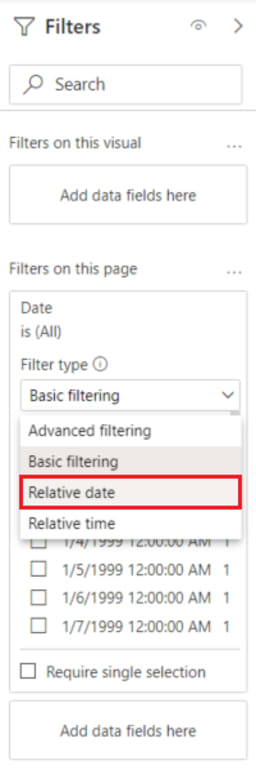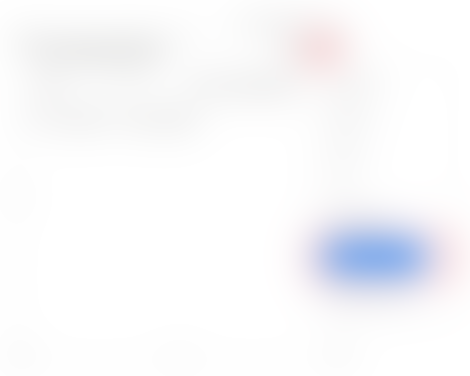By: Sergey Gigoyan | Updated: 2020-07-09 | Comments (32) | Related: More > Integration Services Development
Tutorial: Write and register a plug-in
Tutorial: Write and register a plug-in
This tutorial is the first in a series that will show you how to work with plug-ins.
Sample Workflow Acitivity C# code
Sample Workflow Acitivity C# code
The following sample workflow activity returns the next birthday. Use this in a workflow that sends a birthday greeting to a customer.
Tutorial: Create workflow extension
Tutorial: Create workflow extension
Goal
The example below will create a simple custom workflow activity that may be used in a workflow, dialog, or action process. More information: Configure workflow stages and steps
This custom workflow activity will match the following requirements:
- Accept an decimal input parameter
- Output a value equal to the input parameter plus 10.
Manually Install [Export Security Role] tool on XrmToolBox
Manually Install [Export Security Role] tool on XrmToolBox
Download the file from below link:
https://github.com/arshad1234517/Export-Security-Role-File and add the dll under the xrm tool box.
Using Git source control in VS Code
Using Git source control in VS Code
Visual Studio Code has integrated source control management (SCM) and includes Git support out-of-the-box. Many other source control providers are available through extensions on the VS Code Marketplace.
A sample timeline of Business Central Implementation
Microsoft Dynamics 365 Business Central Implementation Plan
BUSINESS CENTRAL WAREHOUSE MANAGEMENT SYSTEM (WMS)
BUSINESS CENTRAL WAREHOUSE MANAGEMENT SYSTEM (WMS)
BUSINESS CENTRAL WAREHOUSE MANAGEMENT SYSTEM (WMS)
Functions for warehouse management in Dynamics 365 Business Central
Functions for warehouse management in Dynamics 365 Business Central
Administration
- Bin Setup
Storage bins reflect the basic warehouse structure. In Dynamics 365 Business Central, when you create storage bins, you can define the contents you place in each bin very specifically. Alternatively, the storage location can function as a storage bin without specified contents.
On this basis, proposals are made for the placement of items.
Microsoft Dynamics 365 Business Central: Implementation Plan
Microsoft Dynamics 365 Business Central: Implementation Plan
The objective of this post is to provide a high level overview of different stages in the implementation of Microsoft Dynamics 365 Business Central (D365BC) to help companies prepare for it, navigate through it and succeed.
Microsoft Warehouse Management Software
Microsoft Warehouse Management Software
What manufacturing and distribution features does Microsoft offer for warehouse management?
Free! Business Central online Tutorial
Business Central online Tutorial
https://usedynamics.com/business-central/
How to set up quick find columns in Dynamics 365/CE Online & On-premise environments
How to set up quick find columns in Dynamics 365/CE Online & On-premise environments
Dynamics-365-Workflow-Tools
Dynamics-365-Workflow-Tools
This Solution includes one Assembly that contains Tools based on Workflow Activities. You must import this solution, to use it. It only contains the Workflow Assembly and the activities to be used in Workflows, so the import of this solution it will not affect any form, entity, view or navigation item.
OOB CONTACT Field Retrieve Info Details
Xrm.WebApi.retrieveRecord("contact", primaryContactId).then(
function success(result)
OOB ACCOUNT Field Retrieve Info Details
Xrm.WebApi.retrieveRecord("account", customer[0].id.replace("{","").replace("}","")).then
.........
How to Set a Lookup Field Value in Dynamics 365 using JavaScript
How to Set a Lookup Field Value in Dynamics 365 using JavaScript
- If a CUSTOMER type of field's value is an account, needs to populate another field ("dfa_primarycontactid") with this account's primary contact info.
- If a CUSTOMER type of field's value is a contact, needs to clear the value of another field ("dfa_primarycontactid")
Use Word templates to create standardized documents
Use Word templates to create standardized documents
After you create and import Office Word templates into customer engagement apps (Dynamics 365 Sales, Dynamics 365 Customer Service, Dynamics 365 Field Service, Dynamics 365 Marketing, and Dynamics 365 Project Service Automation), with one click users can generate standardized documents automatically populated with data. This feature has some special considerations you should know about to successfully create Word templates.
Installing MS SQL Server 2019 Database and Integration Service
Installing MS SQL Server 2019 Database and Integration Service
Install SQL Server Integration Services in Visual Studio 2019
Install SQL Server Integration Services in Visual Studio 2019
Microsoft 365 Developer Program!!!
Join the Microsoft 365 Developer Program today!
Get an instant sandbox preconfigured with sample data, including Teams Developer Portal, and start developing on the Microsoft 365 platform.
How to download the invoices of Microsoft certification exams you passed
How to download the invoices of Microsoft certification exams you passed
Power BI Date Range Slicer
How to Create a Power BI Date Range Slicer?
Slicer visuals include powerful filtering options for date data types, such as a graphical date picker, criteria before and after, and relative dates such as the last two weeks.
Power BI Date Filter
Creating Power BI Date Filter
In this section, you will go through the steps to create a relative data range filter to add to your report pages or your entire report. The following steps to add Power BI Date Filter are listed below.
Step 1: Create a Date Range Filter
- Open your report in Power BI and from the “Fields” pane, select the “Date” field.
- Now, drag it to the “Filter on this page” field or “Filters on all pages” from the “Filters” option.
- You can also change the relative data range options, similarly, you can customize in Power BI Date Slicer.
Step 2: Configuring Date Range Filter
- For this, select the “Relative date” option from the “Filter-Type” drop-down menu.
- After selecting the “Relative Date” option. It will provide you with the 3 options under the “Show items when the value” section for configuring Power BI Date Filter.
- These are similar options to what you configured while creating Power BI Data Slicer.
- Now, here in the middle field of Power BI Date Filter, you can choose a number to define the relative data range.
- Next, click on the “Apply filter” option
Power BI Date Slicer
What is Power BI Date Slicer?
Power BI Date Slicer and Filter allow users to apply a time-based filter to any columns in your data. There are many Power BI Date Slicers, and each one has a different purpose. It helps users filter flexibly select between date ranges to show only data of a particular range. After refreshing the data, the relative period will automatically get applied for the relative date constraint.
When to Use Power BI Date Slicer?
Power BI Date Slicers are easy to use and provide flexibility to users in filtering data based on dates. Users should use Slicer for the following reasons listed below:
- So that users can view the currently filtered state without opening a drop-down list.
- It allows users to create focused reports by applying Power BI Date Slicers and Filters next to the important visuals.
- Users can filter the unneeded and hidden data tables.
- It helps display the commonly used filters on the report canvas for easier access.
Creating Power BI Date Slicer
Now that you have understood about Power BI Date Slicer. In this section, you will learn how to create and use Power BI Date Slicer and Filters. You can use Power BI Date Slicer just like any other Power BI Slicer. The following steps to create Power BI Date Slicer are listed below.
Step 1: Create a Slicer
- Open your Power BI and load the dataset.
- Now from the Vusializations tool section, select the “Slicer” option to create a report with Power BI Data Slicer.
- Then from the “Field” value, choose the column to which you want to add Power BI Date Slicer.
- For this tutorial, “Purchasing Date” is used for Power BI Date Slicer.
- Now, click on the Power BI Date Slicer from your canvas and then click on the upper-right of the Slicer visual.
- If the column has data then it will show the “Relative Date” in the drop-down menu.
Step 2: Setting Relative Date
- Here, select the “Relative Date” option to add Power BI Date Slicer to the column.
- Then, select the “Settings” option.
- In the first field of the Power BI Data Slicer settings, you can choose the following option listed below.
- Last
- Next
- This
- In the next field of Power BI Date Slicer, you can choose a number to define the relative data range.
- In the third set, you can select the date measurement. It has the following option listed below.
- Days
- Weeks
- Weeks (Calendar)
- Months
- Months (Calendar)
- Years
- Years (Calendar)
- For example, if you select the “Months” option from the last field of Power BI Date Slicer settings and 2 in the middle field.
- So, if today is 14 March, then the visual data constrained by the Slicer will show you the data of the previous two months.
- The data will start from 15 January to 14 March. But if you select the “Months (Calender)” option on the last field of Power BI Date Slicer, then it will show data from 1 May to June 30, without taking the date into consideration.
How to change the labels of composition fileds in Dynamics 365
How to change the labels of composition fileds in Dynamics 365
Below JS could be your reference.