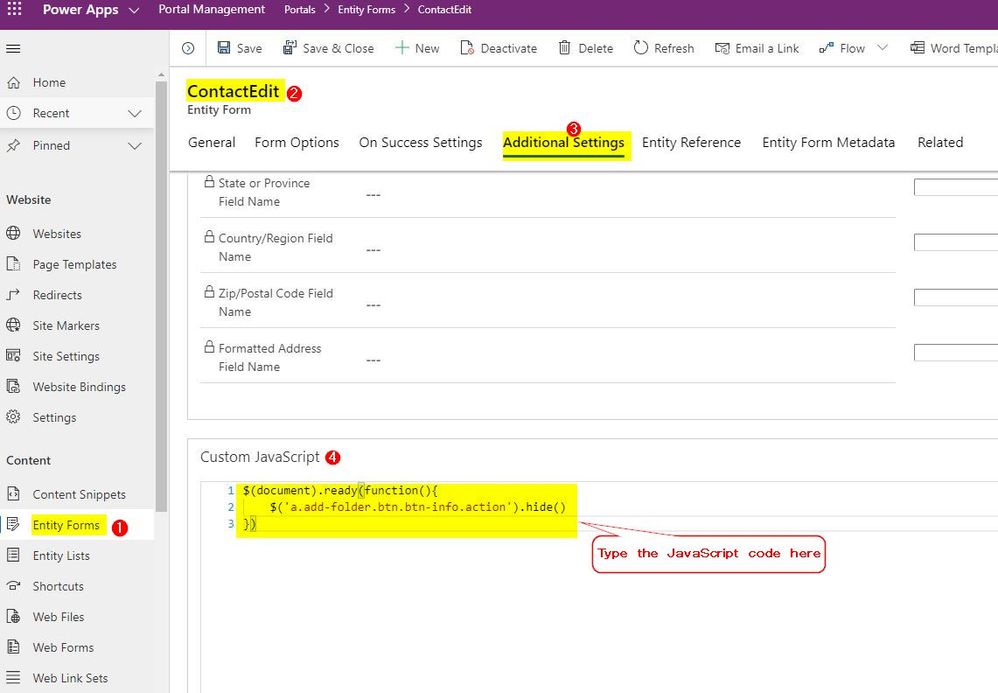[Demo - Step by step] Power Pages & SharePoint File Upload
Just show the different parts from the previous demo which was finished by using Power Apps Portal.
[Demo step by step] Power Apps Portal & SharePoint File Upload
Power Apps Portal issue: "Server Error in '/' Application
Power Apps Portal "Server Error in '/' Application
"a connection attempt failed because the connected party did not properly respond after a period of time, or established connection failed because connected host has failed to respond"
The below solution could be a reference for you.
1. Go to portal app setting:
2. Go admin page:
Hide "New folder" button of SharePoint in Power Apps Portal
When integrated SharePoint to Portal, there will be two buttons for document management: "Add files" and "New folder".
If you don't hope the user to be able to create new folders, you may follow below steps to hide "New folder" button.
1. Find the specific Entity form your Share Point document upload grid located at within your Portal Management.
2. Switch to "Additional settings" tab.
3. Go to the "Custom JavaScript" section part, then type the following JavaScript code:
$(document).ready(function(){
$('a.add-folder.btn.btn-info.action').hide()
})4. Go to your Portal Designer, click "Sync Configuration"-> "Browse website" button, then launch your Entity form again, the "New Folder" button would disappear:
Power Apps Portal : How to add Advanced Form / Web Form into webpage
Power Apps Portal : How to add Advanced Form / Web Form into webpage
Precondition: An advanced form(web form) and a basic form (entity form) have been created.
Step 1: Add a basic form (entity form) into a section of the webpage.
Step 2: Update the script:
Change "entityform" to "webform"
Change the form name to the advanced form's name
Step 3: Browse website
Power Apps Portal - Entity Form / Basic Form Doesn't show in the published webpage
Issue: Power Apps Portal - Entity Form / Basic Form Doesn't show in the published webpage
Reason: Form doesn't support the current webpage template.
Solution: Change the webpage template.
Conditionally Show/Hide fields on Power Apps Portal by Using JavaScript
$(document).ready(function () {
$("#prag_manufacturer").change(onDisplaySectionChange); onDisplaySectionChange(); }); function onDisplaySectionChange() { var varManuf = $('#prag_manufacturer').find("option:selected").text(); if (varManuf === "Other") { $('#prag_othermanufacturer').parent().parent().show(); } else { $('#prag_othermanufacturer').parent().parent().hide(); } }